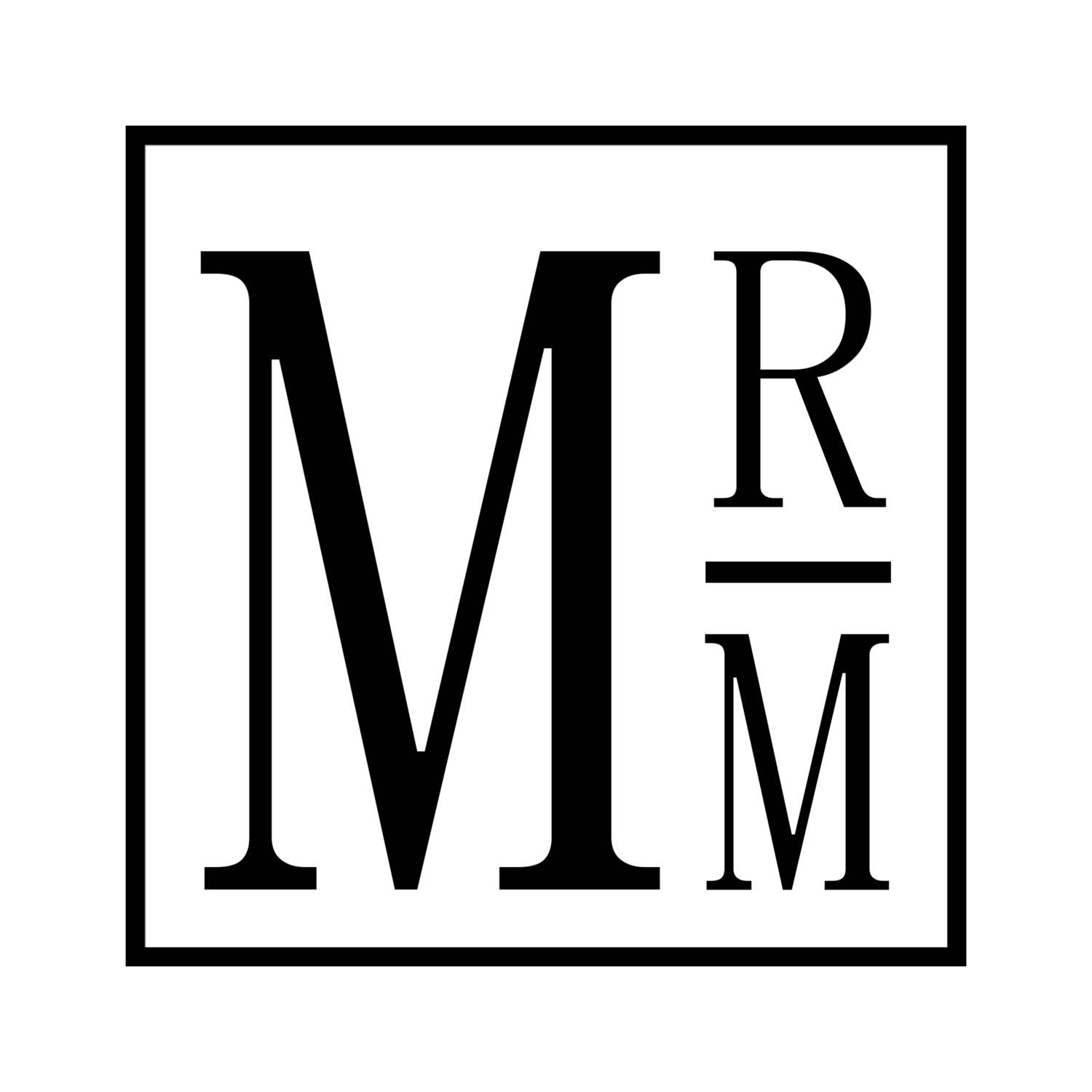Color Grading: Designing The Look Of Ava, Part 3
This article is a follow up this this one about lighting, the this one about cameras and how 4K is spooky.
Remember, color grading will not “fix” anything, it can only enhance what was already captured.
Before we start, there are a handful of technical differences in Ava that set it apart from my previous work.
This is my first film captured natively in 4K (Mockingbird was upscaled to 4K in post for better YouTube compression.)
Shot on Sony A7S, rather than my trusty T3i, which required a fully custom color and gamma adjustment on my end.
First time working with ProRes, instead of the MP4 codecs in the T3i. It’s nice.
With that out of the way, here is a comparison between graded and ungraded images in Ava.



Part 1: Identifying Guiding Principles and Challenges
Realistically saturated colors, realistic lighting, and a realistic treatment of shadows and highlights (shadows are deep and dark, highlights are always bright).
Obviously, with the word “realistic” being repeated so much, that was the overall guiding principle of the look and feel of the film.
So, in post, we’re looking to build on a realistic, consistent look made on set. Again, enhancing what was already captured, rather than trying to create the look wholesale in post.
This covered a wide variety of looks.





The varied lighting environments proved to be a huge challenge for the film emulation process. While this article is not about that process, color grading is related. The idea of the film emulation effect was to be as close to “drag and drop” as possible for the flaring and softening it causes, as a two hour film would be very difficult to hand-tweak on the timetable needed for Ava.
Part 2: Testing The Base Grade
Grading begins with building the same handful of nodes per-shot: Exposure, Contrast & Saturation, Highlight/Shadow Desaturation*.
*these are not the only nodes used, but the primary nodes applied to each clip.
Exposure, I bring the highlights and shadows up or down to where they should be in the histogram. This means dark shots are graded dark while bright are graded bright, and everything in between. The idea is that by putting values where they should be, the rest of the creative adjustments can be done consistently.
Contrast & Saturation The contrast is a simple S-Curve adjustment, plus any unique adjustments needed to make the clip feel best. The saturation method used is not dialing up the actual “sat” setting in DaVinci, but instead upping the values of the R, G, and B channels. Standard value is 1.0 for each, in this node we bump each up to 1.5. This evenly saturates each channel of the image, and gives a more pleasing wash of color.
Highlight./Shadow Desaturation: The way film works (grossly oversimplified) can be viewed as a sort of bell curve. Toward the extreme of dark or bright, saturation disappears (some film stocks introduce color washes, we ignore that in this grade approach).
To keep the images clean, with white highlights and black shadows, we desaturate these extreme values. Below is an example of an image before and after this DeSat has been applied.
*The effect is subtle, so if viewing on mobile I highly suggest tapping and zooming on each to compare them.
With all other effects disabled for clarity, the left lacks the DeSat, and while I still like the look, the one on the right is more consistent with both the tone of the scene, and the overall guiding tenants of the grade.
Side effect: the “highlights” (which in this image live in the middle of the histogram) take on a slight greenish cast, which can be corrected later in the node chain if it offends.
Here are all the same nodes applied to a much brighter image.
This was one of the most challenging shots in the film. A prominent and bright saturated yellow shirt, red car, and half a horizon of green, plus bluing mountains in the distance. Highlights in the sky remain white, the dark shadows beneath the red car remain a neutral black, and the rolloff across that red car is also correct, smoothly transitioning from the brightest to darkest shades of red without banding or becoming strange to look at.
Important to note: most of the color work comes from the in-camera adjustments made, and enhancing that look in Post.
Here it is on another image, this one has a different lighting set up than the others.
This is a much more golden image, most of which was captured on set due to the nature of the fairy lights (the only light used in this scene). The fairy lights and the blown out sections of wall immediately around them roll from color into a clean white from the more amber hues of the wall. On the dark side of Maggie’s face, and back of Ava’s head, the pockets of shadows roll off into clean, neutral blacks rather than catching a tungsten-light cast as was captured on the day. The colors on her shirt also remain legible and clearly blue/orange/white, while still feeling a part of the overall image.
On the opposite side of the color temperature scale:
A strong blue cast dominates the frame. This shot is was written and shot to be monochromatic, and here is pictured in a work-in-progress form. While the overall blue temperature works as a very early morning blue sky spilling in from outside, notable issues like the magenta in the actresses skin tones, and bloom centering itself on the other actresses white shirt need addressing.
Quick thoughts on how to fix: Masks around Ava’s face to even out the magenta shifts, and bright the whites on the shirt down.
Last example:
This image is one of my favorites precisely because of how naturalistic it feels. The bright parts of the actresses forehead go white, the black in her shirt remains black, and the greys of the surrounding couch are kept clean and true-to-life in a way that still feels filmic. Particularly the Grateful Dead logo, where pre-DeSat, the colors appeared to be glowing.
Hugely important to the final look is the film emulation process, which is broken down below.
Part 3: Halation, Bloom, Streaks, and Grain
As has been well covered on this blog, I like film emulation. I like it so much, I’ve spent the last year or so of my life trying to build a pipeline that matches that illusive “filmic” look, without being married to any one stock. Instead the “film stock” I’ve developed has been made from scratch to work for the needs of this particular movie.
Halation
The first real revelation in this process was discovering and understanding halation, a naturally occurring image characteristic on celluloid that causes red/orange bloom around high contrast areas.
Steve Yedlin discussed the effect and many others thoroughly in his Display Prep Demo.
The implementation in this film has been predominantly red, and is currently a work in progress.
Due to the nature of emulation, sometimes things that “look” correct, aren’t actually physically correct. The effect has to be tailored to the confines of the film to avoid bright red halations with talent against a plain white wall.
The overall effect is subtle, much like the rest of the individual effects, but the effects as a whole have been exciting to experience.
The process of replicating this effect can be found in this video by RAKK Productions.
Here are prominent (work in progress) examples from Ava.


Bloom & Streaks
*I package these two effects together because they both follow the same overall image process, detailed here.
I hate the way digital sensors clip highlights. I also hate the way a lot of film stocks clip highlights, but it’s true that the soft highlight rolloff is usually associated with the “film look” (a misnomer, and a phrase I will never use again.)
The bloom effect in Ava is implemented across the frame, and is extremely diffuse. This lifts shadows and allows for more silky highlight rolloff without becoming gimmicky or noticeable like the popular “lightwrap” effects from the early and late 2000’s.
The idea with the bloom is the soften the overall image, without loosing details in the skin or environment.


With the streaks effect, the intent is to be noticed, but not distracting.
The inspiration for this particular effect is this shot from the 2008 Paul Thomas Anderson film, There Will Be Blood.
*A more in depth look at the cinematography can be found in this video by CinemaTyler.
This film used Panavision lenses that had many of their anti-reflective coatings stripped. This allowed for more stops of light with the darker scenes in the film, with the side effect of noticeable streaking artifacts and heavy flaring across the frame in high contrast scenarios. As evidenced by his earlier film Punch Drunk Love, clearly this effect doesn’t bother PTA.
The streaks in Ava are also very diffused, but still show up predominantly in shots like this one.


The color of the flares was chosen to match the tone for the film, in this case a deep blue. The color is artistically directable. For example, for another small project finished around the time of Ava entering Post, I changed the flare color to a warm orange to better reflect the tone of that specific project.
Part 3: Grain
The best way to emulate grain is algorithmically. This allows the grain to be uniquely generated based on the parameters of the image, much like the halation and bloom effects have their strength determined by which shot they are applied on.
These algorithmic grain effects are found in softwares like Dehancer, which also has excellent halation and color rendering techniques. However, in my case, I’m using scanned grain looped, and placed over top of my images with a blend mode of either “Overlay” or “Softlight” depending on which I like more.
This is a simple process, and the most artificial part of the film emulation pipeline, but the effect works well enough that I don’t mind if it’s not entirely physically accurate.
In this case, the artistic direction of the grain is controlled by size, grit, and blend mode.
The size of the grain is simply the scaling of the grain video layer overtop of the footage. I like a bit of grain in the image, so instead of leaving a 4K grain scan at 4K, I’ll usually crop in up to 2X in order to give the grain a more significant effect over the image.
Grit can also be called coarseness, or any other number of terms, with the general meaning being how contrasty the grain is. Is it a subtle flicker over the image, or a grungy statement. The look of Ava dictates something in between, but it definitely has some grit.
The Blend Mode chosen in post can have large effects on the overall outcome of the final image. Usually the overlay blend mode is the most common choice, and works well, but I’ve found for some case the "softlight” blend mode can seem more appealing. No clue if it’s more realistic, but in this case I feel that aesthetic value outweighs that.
Important to note, the grain is most visible in the highlights and midtones of the image, with a more subtle effect in the shadows. This is to avoid any unnecessary visual noise.



Takeaways
The effects work, but need to be tested thoroughly. I’d be interested in trying this sort of effect on larger 10+ bit LOG or RAW images, to see if the same principles can be applied to a much different workflow.